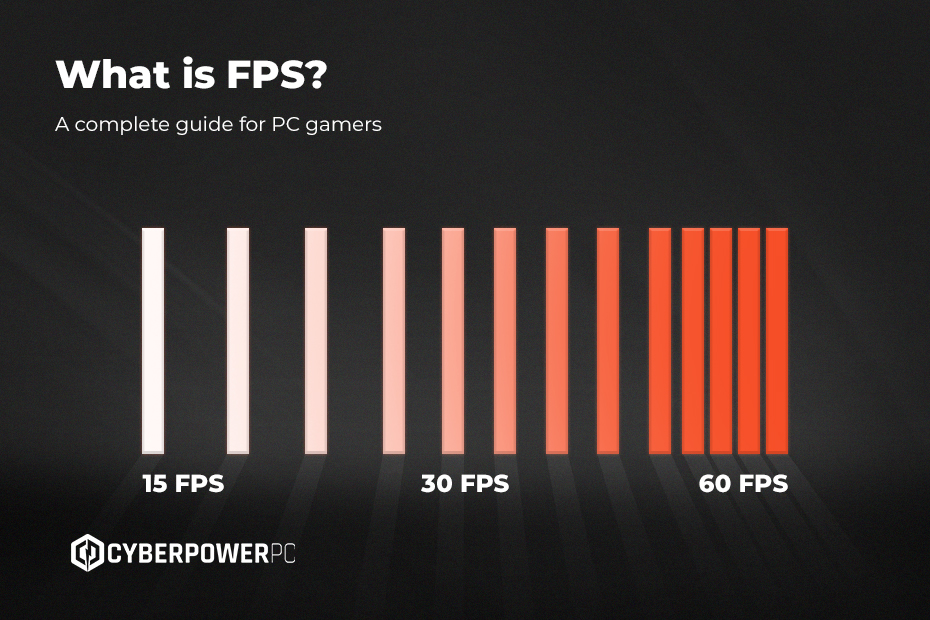If you’ve ever tweaked your in-game settings, researched a new GPU, or simply asked “why does this look so choppy?”, then you’ve already brushed up against the world of FPS — short for frames per second. It’s one of the most important performance metrics in PC gaming, and in this guide, we’ll walk you through everything you need to know.
From the ideal FPS to FPS boosters and overlays, this is the ultimate guide to getting smoother, sharper gameplay on your PC. We’ll cover:
- What does FPS mean?
- Why is FPS important for gaming?
- What’s a good FPS for gaming?
- How to check FPS in-game
- How to increase FPS on PC
What Does FPS Mean?
- 30 FPS is considered the minimum playable frame rate for most games.
- 60 FPS offers smooth, responsive gameplay and is often seen as the gold standard for casual gamers.
- 120 FPS and beyond is where things get competitive — high refresh rates reduce input lag and motion blur, making them ideal for competitive gaming.
It’s worth noting that the term frames can also refer to first-person shooter games, like Call of Duty, Apex Legends, and Valorant. So, context matters – if someone’s talking about the best frames , they might mean either the highest framerates or their favourite shooter.
Why Is FPS Important in Games?
The more frames you see per second, the more fluid and responsive your gameplay will be.
- Reduces input lag
- Helps with aiming accuracy in fast-paced games
- Makes animation and motion feel more lifelike
- Lowers motion blur and screen tearing (especially on high refresh rate monitors)
This is particularly vital in competitive titles — in games like Apex Legends, Fortnite, and Counter-Strike 2, a split-second delay can mean the difference between a win and a respawn screen.
What’s a Good FPS for Gaming?
There’s no single “best FPS” for every situation — it depends on the game and your hardware. Here’s a general guide:
| Game Type | Minimum FPS | Ideal FPS |
|---|---|---|
| Cinematic RPGs (e.g. Elden Ring) | 30 FPS | 60 FPS |
| Action/adventure games | 45 FPS | 60+ FPS |
| Competitive FPS games | 60 FPS | 120-140 FPS |
| Simulators/strategy games | 30 FPS | 60+ FPS |
| Online FPS games | 60 FPS | 144+ FPS |
A well-optimised gaming PC can outperform any console when it comes to frame rate and visual fidelity. While the Xbox Series X and PS5 typically target 60 frames for most games, up to 120 frames on supported displays, PCs still have the edge thanks to superior hardware and flexibility.
Consistent FPS vs High FPS: Why Frame Times Matter
Even if your game hits 100 frames per second, it may not feel smooth if the frame delivery is erratic. That’s why frame times (the time between each frame, ideally consistent) matter more than just raw frames . A consistent 60 frames with stable frame pacing looks better than fluctuating between 60–120 frames with microstutters.
Many frames per second monitors and overlays now show frame time graphs, helping you diagnose issues like inconsistent frame delivery or CPU spikes.
How Many FPS Can the Human Eye See?
This question gets asked a lot: how much frames can the human eye see?
The answer isn’t straightforward. The human eye doesn’t see in frames like a camera. However, most people can perceive the difference between 60 frames and 120 frames , especially in terms of input lag and smoothness.
Some elite esports players claim they notice improvements even beyond 240 frames , particularly in fast-paced shooter games. For general gaming, anything above 60 frames is a win, but going higher will give you that extra edge in competitive scenarios.
How to Check FPS In-Game
Tracking your FPS in real time is easy thanks to modern tools and built-in overlays. Here’s how to check frames per second on PC.
Built-in frame Checkers:
- Steam FPS Counter: Go to Steam > Settings > In-Game > Enable the ‘In-game FPS counter’.
- NVIDIA FPS Counter: Use GeForce Experience > Settings > HUD Layout > Performance > FPS.
- AMD Radeon Overlay: Press ‘Alt + R’ with Radeon Software installed.
- Windows 11 FPS Counter: Use Xbox Game Bar (‘Win + G’) and add the Performance Widget.
Third-party FPS testers and monitors:
- MSI Afterburner: Offers FPS tracking plus CPU/GPU monitoring.
- FRAPS: A classic FPS checker, still used for benchmarking.
- RivaTuner: Often paired with Afterburner for advanced overlays.
- In-game counters: Most modern games have a built-in frame overlay, usually found in Settings > Display or Advanced Settings.
Want to benchmark more thoroughly? Use tools like 3DMark or Unigine Heaven for FPS stress tests.
How to Increase frames on PC
Whether you’re struggling with low frames in Apex Legends, or want more consistent frames in Elden Ring, there are lots of ways to boost your frames. Here’s how to increase frames on PC without spending a fortune:
1. Adjust In-Game Settings
Turn down high-impact settings like shadows, reflections, anti-aliasing, ambient occlusion, and post-processing effects. If available, use a dynamic frame setting which automatically adjusts visual fidelity for smoother performance.
2. Lower Your Resolution
Playing at 1080p instead of 4K can boost frames significantly. Some games offer resolution scaling, which adjusts on the fly to maintain performance.
3. Update Your Drivers
Outdated GPU drivers can cause performance dips. Download the latest drivers from:
4. Enable Game Mode
If you’re using a newer version of Windows, activate Game Mode in your settings to prioritise gaming processes and reduce background interference.
5. Close Background Apps
Use Task Manager (‘Ctrl + Shift + Esc’) to shut down anything unnecessary from running in the background while you’re gaming.
6. Use an FPS Booster
There are several free and paid frames per second boosters that optimise your system, like:
- Razer Cortex
- MSI Gaming Mode
- NVIDIA GeForce Experience ‘Optimise’ feature
Just be careful — third-party frame boost apps that claim miraculous gains can sometimes be a con.
7. Unlock FPS in Games
Some games lock frames to improve stability. But if you’ve got a powerful gaming PC, you might want to remove that cap. Here are a few tools and tweaks:
- Elden Ring FPS Unlocker: A fan-made patch to break the 60 frame limit.
- Genshin FPS Unlocker: Enables 60+ frames in the PC version of the game.
- Dynamic FPS Mods: Used in modding communities to scale frames based on GPU load.
Warning: Always make sure mods come from reputable sources, as unofficial tools can cause instability or trigger anti-cheat systems.
8. Increase Your RAM Capacity
Does RAM affect your frames per second? Yes — but not in the way you might think. If your system has too little RAM, it can cause stuttering and frame drops, especially in open-world or memory-heavy games.
- 8GB RAM is fine for casual or older titles.
- 16GB RAM is ideal for most modern games.
- 32GB RAM is recommended for high-end gaming, multitasking, or streaming setups.
Faster RAM (e.g. DDR5 vs DDR4) can also have a minor effect, but the biggest boost usually comes from adding capacity, not just speed.
9. Check Your Monitors & Cables
Even if your system is pushing 240 frames per second, your monitor needs to keep up. A 60Hz monitor will only show 60 frames per second, even if your GPU is rendering 120. A 144Hz or 240Hz monitor unlocks the full benefit of high frames per second gameplay.
Use the right cable, too:
- HDMI 2.1 or DisplayPort 1.4+ for 4K @ 120 FPS or higher.
- Older HDMI cables may not have enough bandwidth and can cause signal issues.
For the smoothest experience, pair your GPU with a monitor that supports Variable Refresh Rate (VRR) like NVIDIA G-Sync or AMD FreeSync.
10. Addressing frames per second Bottlenecks
If your frames per second won’t improve no matter what you do, you might be dealing with a hardware bottleneck.
- GPU-limited: Games like Cyberpunk 2077 tend to be GPU-intensive. Try lowering visual quality or upgrading your graphics card.
- CPU-limited: In large cities or physics-heavy scenes, your processor might be the limiting factor.
- Storage bottleneck: Slow hard drives can cause stuttering. An SSD dramatically improves loading and texture streaming.
So, what is frames per second? It’s not just a number, it’s the heartbeat of your gaming experience. Whether you’re playing a cinematic open-world epic or an online shooter, mastering your framerate is the key to smoother, sharper, more responsive gameplay. Unfortunately, there’s no magic number — how many FPS you’ll get depends on your hardware, settings, and the game itself. But if you’re serious about performance, investing in the right build is essential.
At CyberpowerPC UK, we stock prebuilt and custom gaming PCs built to crush today’s biggest titles, whether you’re aiming for 60 FPS in Starfield, 144 FPS in Fortnite, or 240 FPS in Valorant. Want to optimise your system? Check out more tips, advice, and core knowledge in our blog.